The operating systems of microsoft, Windows 10 and 11, provide us with a way to remember a WiFi password, if these devices are already connected to the network. To find it, we just have to follow a few steps within the same computers.
Users need to know before they start that they are going to display the key on their screen, so they must be sure that those around them are not a possible danger to the security of their internet network. This is important because if third parties use your WiFi constantly, it can cause drops or slowness in the speed of your service.
LOOK: TikTok targets virtual reality experiences
How do I recover my WiFi password in Windows 10 and 11?
1. Go to the ‘Control Panel’. You can do this by searching for the tool manually, or just by typing the name in the search box. Inside, you will have to enter ‘Network and Internet‘. Another way to get to this point is to go to ‘Settings’ and choose ‘Network and Internet’, then go to ‘Status’ and finally to ‘Center network and sharing‘.
2. In the Network and Sharing Center, click on what shows ‘connections‘ (Your WiFi network name should come out). This will bring up a window called ‘Wi-Fi status‘.
LOOK: Discover Amazon Freeve, Amazon’s free streaming platform
3. In this new window, press the ‘Wireless Properties‘, which will bring up a new window with the name of your WiFi network and accompanied by ‘Wireless Network Properties’.
4. Inside, choose the tab ‘Security‘ and in ‘network security code‘ your password will appear, but it will be shown in asterisks. All you have to do is check the ‘show characters‘ and you will see the password of your WiFi signal.
Source: Elcomercio
I have worked as a journalist for over 10 years and have written for various news outlets. I currently work as an author at 24 News Recorder, mostly covering entertainment news. I have a keen interest in the industry and enjoy writing about the latest news and gossip. I am also a member of the National Association of Journalists.
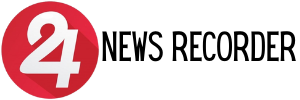
:quality(75)/cloudfront-us-east-1.images.arcpublishing.com/elcomercio/3HDZZ6F5KRBSDK5LY7S4JFI52Q.jpg)
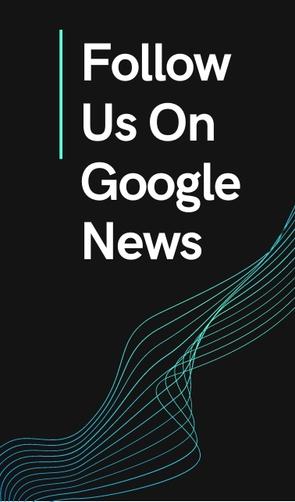
:quality(75)/cloudfront-us-east-1.images.arcpublishing.com/elcomercio/QUIA4PN32NEFLBJ4TWIXSYMUPU.jpg)
:quality(75)/cloudfront-us-east-1.images.arcpublishing.com/elcomercio/JCXOOL3LD5COXHGVY5RDWM7WKQ.jpg)
:quality(75)/cloudfront-us-east-1.images.arcpublishing.com/elcomercio/JNH5TQWHSNGYJOWBF264M46Z4U.jpg)

