Safeguard our information It should be a priority for users. Passwords, although tedious to remember, add extra protection to our files. Therefore, it is important to know how to add this tool in different types of applications or programs.
Before using this option, we must know that it is not infallible and that it depends a lot on us how to protect our information. Keeping the keys that we use at hand will help us to easily access the file. In this way we will not lose access to our documents by forgetting some.
LOOK: Twitter: managers are in favor of accepting Musk’s offer
For Word, Excel and PowerPoint
In these Microsoft tools, it is very easy to access this layer of security. However, you should keep in mind that If for any reason you lose or forget the password you are going to enter, the file cannot be recovered. Therefore, it is recommended to write the password, which can be up to 15 characters, in a physical and private place. The processes, depending on the operating systems, are different.
1. on Windows:
Once the document is open, go to ‘File’ and then go to the ‘Information’ tab.
At the top you will see the option ‘Encrypt with password’. You press this and enter the key that you are going to use.
two. on Mac:
Within the document, open the ‘Review’ tab on the toolbar.
Then, you just have to press the ‘Protect’ button and enter the password you are going to use.
LOOK: Google will encrypt passwords on your device: how do I activate this feature?
For Google Docs, Sheets and Slides
In these Google Drive tools This option does not exist, because your documents are already protected with the password of your Google account. Only with her could they enter your files.
Therefore, the recommendation is that if you are going to share documents, do it for a specific person. In this way, you do not create a link for all audiences, but for unique users who will have to use their Google account to access it.
Apple Pages, Numbers and Keynotes
Just like Windows programs, you should be aware that if you lose the password you set, you will not be able to access the file. For this reason it is recommended to save the key in a notepad or somewhere in writing.
1. Within the file, go to ‘File’ and then ‘Set Password’
2. Place the desired password and that’s it.
3. In case you want to use Touch ID, you can add the check in the option that is almost at the end. In this way, you will be able to open the document without the need to use the password.
LOOK: The first iPhone did not have the options to copy, cut and paste, due to lack of time of its developer
Other types of files.
While not all programs or tools have this option, most do. You just have to look for the information on the website. However, if you want to put them all in one place, It is recommended to use cloud storage.
In this way, not only will they be protected behind the same password, but you can also use them from anywhere. And it doesn’t matter if you lose your device, because being in the cloud, you can always access them.
Source: Elcomercio
I have worked as a journalist for over 10 years and have written for various news outlets. I currently work as an author at 24 News Recorder, mostly covering entertainment news. I have a keen interest in the industry and enjoy writing about the latest news and gossip. I am also a member of the National Association of Journalists.
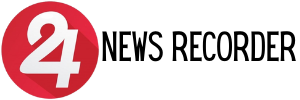
:quality(75)/cloudfront-us-east-1.images.arcpublishing.com/elcomercio/54IY67TAGBAOFEY46KZKPB6T5Q.jpg)
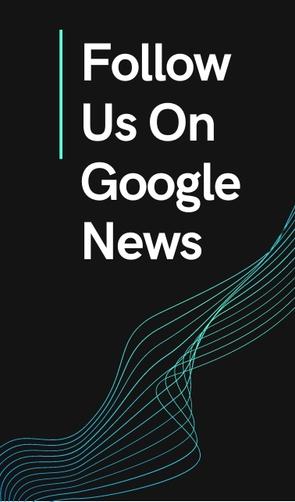

:quality(75)/cloudfront-us-east-1.images.arcpublishing.com/elcomercio/IB4W7BFZZNC4HHGFL3CJGCNDTQ.jpg)
:quality(75)/cloudfront-us-east-1.images.arcpublishing.com/elcomercio/TKLQ2HSAOVHFNMEYTVDRE6HBJI.jpg)
:quality(75)/cloudfront-us-east-1.images.arcpublishing.com/elcomercio/UYCQ7G3MIFBBJPLSIK53AEGM4A.jpeg)
