Through the various contacts, and especially groups, of WhatsApp A large number of videos, images or memes are usually sent and received daily, which take up space on the computer. mobile.
When these files accumulate, it may happen that they crash the device and slow down its operation. To avoid this, there are three simple tricks to be able to free the memory of the phone, which are available to everyone.
LOOK: TikTok: these are the 5 most dangerous scams that occur on the platform
The more the Meta messaging service is used, the more likely it is that the device fills up with multimedia fileswhich makes the function of both the application and the phone slow down.
Therefore, one of the easiest options to free up space is to delete these files that constantly arrive on the phone. To do this, the necessary tricks are: put the conversations of WhatsApp in “temporary messages” mode, transfer the files to the computer and delete the cache files.
LOOK: Pixel Watch: Google officially launched its first smart watch
Configure “Temporary messages”
with the option “Temporary messages”you have the possibility that the messages of a chat, either from a contact or a group of several people, They are automatically deleted after a period of time, which can be programmed in 24 hours, 7 days or 90 days. With this tool, both the conversations and all the files included in the chat are deleted: videos, photos, stickers, gifs, etc.
To perform this maneuver you must access the WhatsAppon the screen where the contacts appear, and press the three vertical points that are in the upper right.
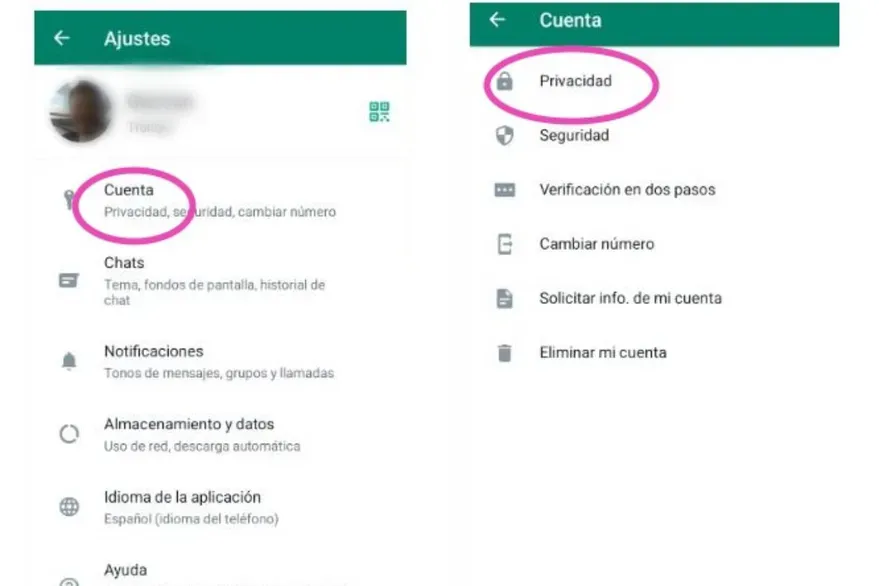
Then the items are searched for and clicked: “Settings”, “Accounts”, “Privacy”. In this last section, at the bottom, the option “Temporary messages – Default duration” will appear.
After accessing here, the options are provided so that the messages and chat files are deleted after 24 hours, after 7 days, or after 90 days. The desired option is selected, and in this way, when that period passes, the files will delete themselves.
This same process can be done to delete default contact files and conversations. In this case, it is necessary to go to the chat of the contact or group whose files we want to delete, press the name of the contact or group and then look for the option “Temporary messages”. There the same options will appear as in the previous item: “24 hours”, “7 days”, “90 days”.
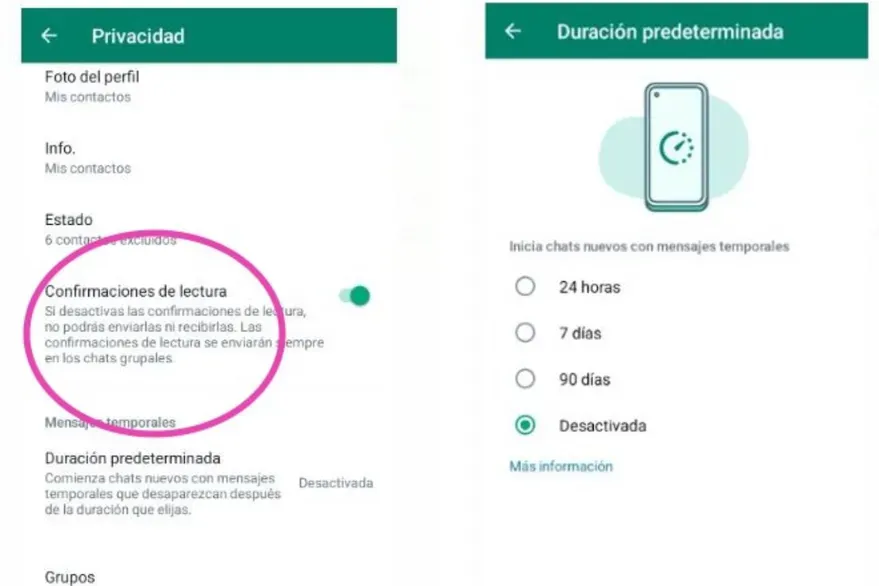
LOOK: Google launches its own AI to create videos from text descriptions
Transfer files to PC or notebook
Another option to free up phone space is to save files to desktop or notebook.
For this, it is necessary to resort to whatsapp web, the possibility offered by the messaging service to work on a computer.
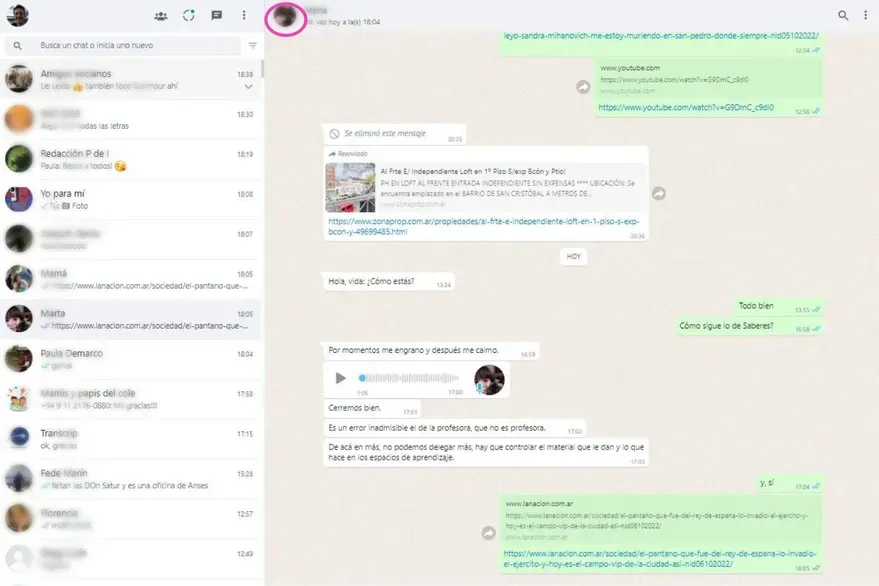
Once that page is open, you must go to the conversation of a contact, click on the profile photo of the contact to access the “Contact info” item. Once there, you must go to the file you want to save in the section “Files, links and documents”.
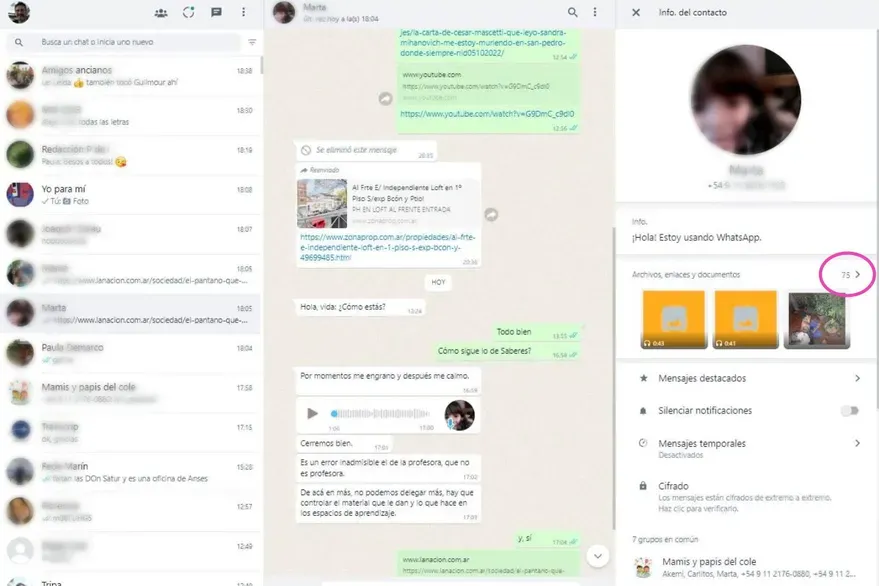
LOOK: Now Twitter wants you to share the tweet instead of taking a screenshot
Once the file is chosen, select the option “Discharge” (the icon of an arrow with its point pointing down) and the file can be stored in any folder in the PC or notebook. And finally, images can be removed from WhatsApp chat.
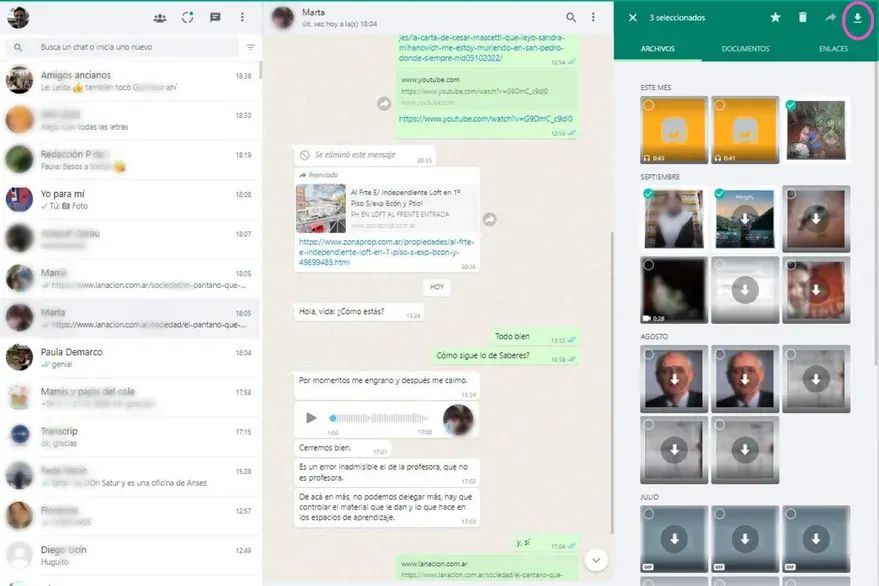
Wipe cache
The third trick to free WhatsApp from files has to do with clear what is known as ‘cache memory’a type of storage where this application saves temporary files.
The cache is a storage area also known as a cache or intermediate memory, which takes care of saving temporary files that the application can quickly retrieve each time the user requests them.
LOOK: Robot manufacturers agree not to add weapons to their creations
The problem is that when the cache stores a large amount of data, it starts to take up too much space and freeing that memory boosts WhatsApp and it is also a simple system to correct or fix common errors in the app.
Although it is something very simple to do on Android devices, on those using iOS (iPhones), the procedure is a bit more complicated.
GDA / The Nation / Argentina
Source: Elcomercio
I have worked as a journalist for over 10 years and have written for various news outlets. I currently work as an author at 24 News Recorder, mostly covering entertainment news. I have a keen interest in the industry and enjoy writing about the latest news and gossip. I am also a member of the National Association of Journalists.
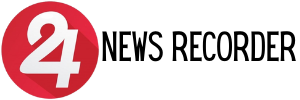
:quality(75)/cloudfront-us-east-1.images.arcpublishing.com/elcomercio/OS2ZUT4E7RBMRJCAU5JZGGFYIE.jpg)
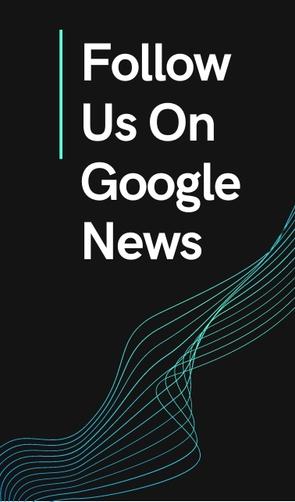

:quality(75)/cloudfront-us-east-1.images.arcpublishing.com/elcomercio/G4IXWZKUP5E2HMNOXVNT2VT4KY.jpg)
:quality(75)/cloudfront-us-east-1.images.arcpublishing.com/elcomercio/27DUQA7EZBFBVC3FKTXDZX35QE.jpg)
:quality(75)/cloudfront-us-east-1.images.arcpublishing.com/elcomercio/T4UF5FLAV5FWBMDIAO2PFHSAYQ.jpg)
