most of mobile phones Android include an option that prevents functions, such as taking photos or starting music, when the phone is locked but its screen turns on by mistake after an occasional touch, it is called ‘Pocket Mode’.
Sometimes, when keeping the smartphone in a pocket or bag, rubbing against other things or even with the pocket itself, causes the screen to turn on and the device to sense that the user is trying to unlock it or perform some function.
LOOK: What happens when you hold down the circle on your cell phone?
That is, once the screen has turned on and is active, the phone interprets accidental keystrokes as attempts to turn on the flashlight, click the ‘Play’ button to play music, clear notifications or even pick up or make calls.
To avoid these annoying accidents, which are sometimes a problem for the user, mobile devices have a specific function that does not allow the screen to be unlocked or turned on, unless the user decides. The function has different names depending on the device where you want to configure it. It is mostly known as ‘Pocket Mode’ or ‘Block Accidental Press’.
‘Pocket Mode’ can be found on devices from brands that run on the Android operating system, such as Xiaomi or OnePlus. Specifically, this mode aims to block the screen so that it does not identify touches or scratches. Which means that the touch functions will no longer be active while the device is in a pocket, as Xiaomi explains in the function itself.
SEE ALSO: What happens to my smartphone if I charge it from the computer?
On Xiaomi devices, such as Redmi or POCO, this function is accessed in ‘Settings’ and then in the ‘Always on screen and Unlock screen’ tab. Among its options is the ‘Pocket mode’ function that can be activated simply by clicking on the button that appears next to it.
Likewise, to activate this mode in OnePlus, the user must open ‘Settings’ and click on ‘Utilities’. After that, find the function and activate the ‘Pocket mode’.
In the case of Samsung, the personalization layer of its operating system has called the same function ‘Block accidental press’. However, it pursues the same goal: protect the phone from accidental touches when it is in a dark place, such as a pocket or bag. To activate it, within ‘Settings’ you must click on ‘Screen’ and, in this tab, activate the option ‘Block accidental pressing’.
LOOK: These are the 2 problems that foldable smartphones will have to overcome in the future
Regarding other models, such as the Samsung Galaxy Z Flip, even though it does not have the main screen active since it is a “shell mode” device, it continues to suffer from this problem on its outer screen. For this reason, the Korean company explains on its help page that The way to prevent accidental touches is to turn off the ‘Fingerprint always on’ setting.
To get to this configuration, it is accessed through the same process as in the rest of the models, entering ‘Settings’, and looking for ‘Fingerprint always activated’, which will appear with a button next to the option to deactivate it.
Apple, for its part, has not implemented a specific function for iPhone that prevents accidental keystrokes. However, It does have other methods to avoid this type of failure when the mobile is in your pocket.
These options are found within the Settings app. First, you can disable the ‘Touch to wake’ feature, whereby the screen lights up when locked after a single tap. By disabling this option, the user will need to press the power button to wake up the screen.
SEE ALSO: Guide to record the screen of your smartphone, without using external applications
Another option found on iPhone is to disable the ‘Raise to Wake’ feature. this ability allows the smartphone screen to wake up when the device is recognized by motion sensors that the user has picked it up or has positioned it with the screen facing up. It is a function that facilitates unlocking and offers speed.
However, the ‘Lift to wake’ feature can register movements as unlock intentions by waking the screen, when in fact it has been moved inside a bag or by holding it by hand. That is why, if both functions are disabled, the iPhone will only have access to the screen and will unlock when the user presses the power button.
The same goes for Google Pixel phones, which do not include a specific function. However, you can deactivate the option ‘Press the screen twice to check the phone’ in the ‘Display’ settings, within the ‘Lock screen’ section.
Source: Elcomercio
I have worked in the news industry for over 10 years. I have a vast amount of experience in writing and reporting. I have also worked as an author for a number of years, writing about technology and other topics.
I am a highly skilled and experienced journalist, with a keen eye for detail. I am also an excellent communicator, with superb writing skills. I am passionate about technology and its impact on our world. I am also very interested in current affairs and the latest news stories.
I am a hardworking and dedicated professional, who always strives to produce the best possible work. I am also a team player, who is always willing to help out others.
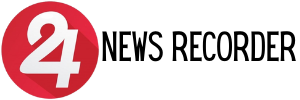
:quality(75)/cloudfront-us-east-1.images.arcpublishing.com/elcomercio/GXB5FY4A7BBAHPQDYPGWYCBWLM.jpg)
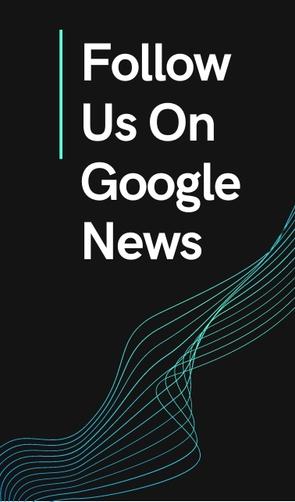

:quality(75)/cloudfront-us-east-1.images.arcpublishing.com/elcomercio/AFIG7BEGVBDMPLPFIBP3VXZSVE.jpg)
:quality(75)/cloudfront-us-east-1.images.arcpublishing.com/elcomercio/TBVZXSNXSNG7XMW5ISDWIDNJ7U.jpg)
:quality(75)/cloudfront-us-east-1.images.arcpublishing.com/elcomercio/T4SNK2FWF5DWNHYN5CNVNATJMY.jpg)
