Starting today, Tuesday, March 15, Apple Pay arrives in Peru, a secure and reliable payment method that allows contactless payment, using the technology behind your iPhone to protect each transaction.
Customers simply hold their iPhone or Apple Watch near a payment terminal to make a contactless payment. Every Apple Pay purchase is secure because it’s authenticated with your device’s FaceID, TouchID, or passcode, as well as a unique one-time dynamic security code.
This new payment method is compatible with four banks in Peru: BCP, Interbank, BBVA and Scotiabank.
Apple Pay is accepted at supermarkets, pharmacies, taxis, restaurants, cafes, retail stores, and more. Customers can also use Apple Pay on iPhone and Apple Watch to make purchases faster and more convenient.
When customers use a credit or debit card with Apple Pay, the actual card numbers are not stored on the device or on Apple servers. Instead, a unique device account number is assigned, encrypted and securely stored in the Secure Element, an industry-standard certified chip designed to store payment information securely on the device.
Apple Pay is easy to set up. On iPhone, just open the Wallet app, tap +, and follow the steps to add the credit or debit cards you want. Once a customer adds a card to an iPhone or Apple Watch, they can immediately start using Apple Pay on that device.
For pay with Apple Pay, When registering the card of your already affiliated bank, you must follow the following steps:
- If your iPhone has Face ID, double-click the side button. Authenticate with Face ID or enter your code.
- If your iPhone has Touch ID, place your finger on the Touch ID sensor.
If you want to use another card, tap the one you’ve set as default to see the rest of the cards. Hold the top of iPhone near the contactless reader until you see OK and a check mark on the screen.
For pay with Apple Watch:
- Double press the side button.
- Your default card opens automatically. Scroll down to select another card.
- Hold the Apple Watch screen close to the contactless reader until you feel a light touch and hear a beep.
Source: Elcomercio
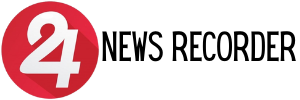
:quality(75)/cloudfront-us-east-1.images.arcpublishing.com/elcomercio/A4MTXPTJXVHLTLESZZKO2GX6PY.jpg)
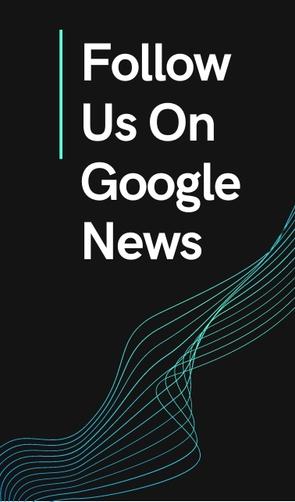
:quality(75)/cloudfront-us-east-1.images.arcpublishing.com/elcomercio/UZB52HDUMNDFVMAJO32PF4MAAA.jpg)

:quality(75)/cloudfront-us-east-1.images.arcpublishing.com/elcomercio/FKDH7UUV7RHKNNFEU3WXPM7T5U.jpg)
:quality(75)/cloudfront-us-east-1.images.arcpublishing.com/elcomercio/KNY2ASCAXRGWPGEL2ACOZATVSE.jpg)
