The capacity of smartphones is immense and despite the fact that many people only use them to call, communicate through messages, play video games or check the Internet and social networks, there are several hidden functions in these small but powerful electronic devices. On this occasion, we are going to tell you about one of the things that could get you out of trouble if you are a laptop user: how to turn your cell phone into a mouse.
YOU CAN SEE: The 10 most powerful cell phones in the world, according to the AnTuTu ranking
Regardless of the manufacturer or the operating system of our equipment, this guide will teach you the method to transform your mobile device into that indispensable peripheral that we need to move the cursor of our computer, whether it is a desktop or laptop. However, before indicating what you should do, it is important to clarify certain data regarding the use of a smartphone to fulfill the task of a mouse.
First of all, some of these processes require that the mobile is connected to the Internet and that both are synchronized on the same network. However, one can be connected via WiFi and the other with an ethernet cable. Fortunately, there is also an option that only requires Bluetooth, although if you are going to apply it on a PC, you should make sure that your hardware supports this technology. If it isn’t, you can purchase an external Bluetooth device and connect it to your computer.
YOU CAN SEE: Apple launches self-repair program for iPhone users in the United States
In addition, since these options use the smartphone screen to work, it will always be on and the mobile in an active state, so the battery drains faster. Therefore, make sure you always have a charger at hand and then increase the screen time on standby so that the mobile does not lock after a few seconds of inactivity. Also remember that you must return this option to its original state once you have finished using the cell phone as a mouse so as not to harm its autonomy.
To extend the screen’s on time or remove it entirely, follow these steps on Android:
In the case of iOS, the steps are much simpler. Here’s what you have to do:
Having mentioned all this, we can finally continue with the applications that will turn your cell phone into a mouse.
YOU CAN SEE: It can not only be because of your battery: 5 reasons why your cell phone gets too hot and how to fix them
remote-mouse
One of the best options available on both Android and iOS. To start using it, we will have to download the program both on our cell phone and on the PC or laptop where we are going to use it as a mouse. After making sure that we have the software on both devices, we must open the mobile app so that it finds our computer in a few seconds, for this they must be connected to the same network. After this, you just have to choose the name of your computer on the mobile to establish the connection and that’s it, you can use it as a mouse.
The screen of the smartphone will become a kind of mat and by sliding our finger on it we will be able to direct the cursor. It also has a function to use the mobile’s gyroscope and a special mode for left-handers. To make the left click, we must touch the screen and to use the right, it is enough to press and hold the panel. We can even turn off or restart the computer if necessary.
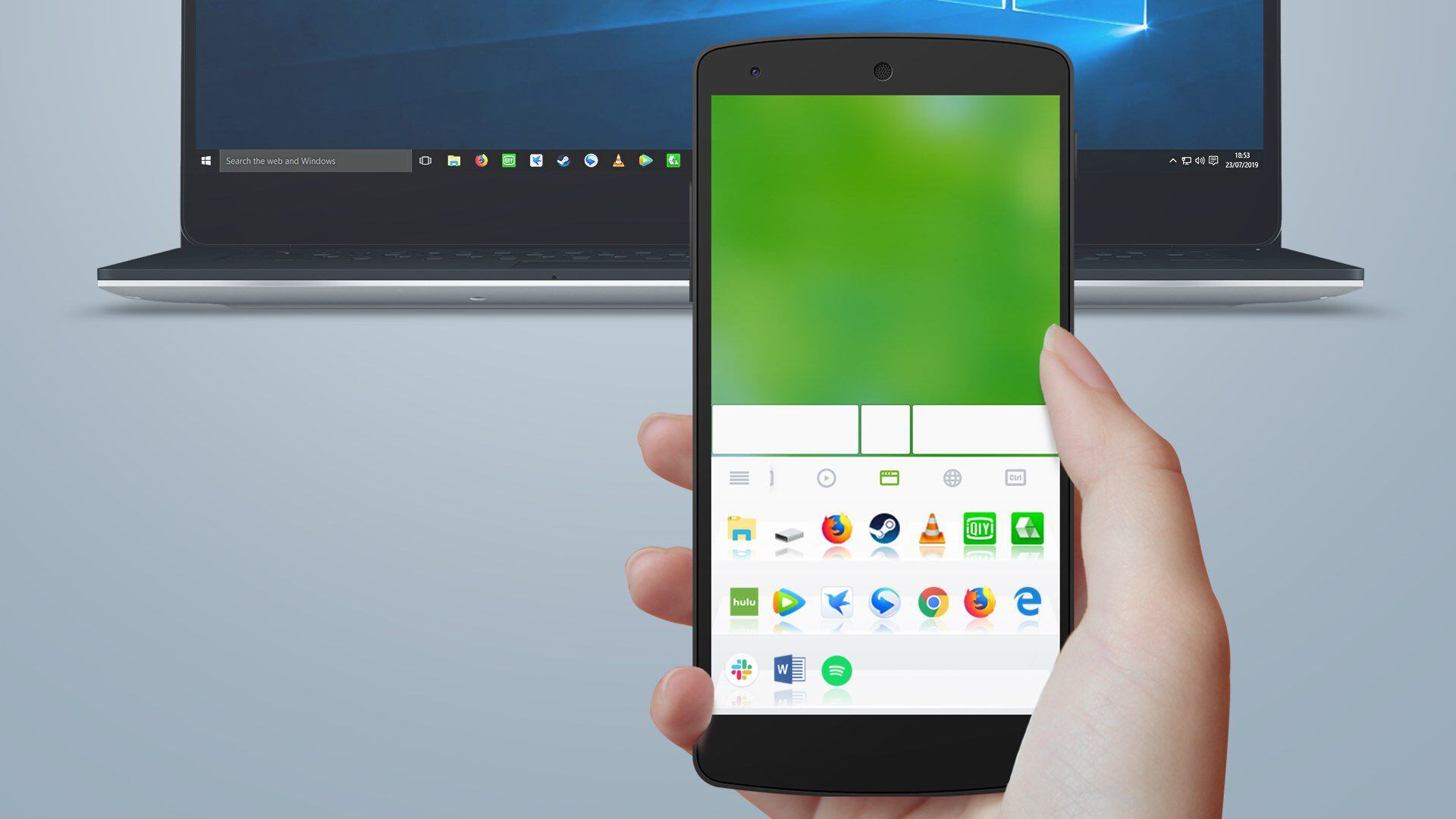
Wi-Fi Mouse
This alternative from the Necta company also needs to be installed on both the cell phone and the laptop or computer on which it is to be used. Basically, it contains many of the same features as the previous option, but it can be used over a local network connection as long as we keep both devices on the same Wi-Fi network.
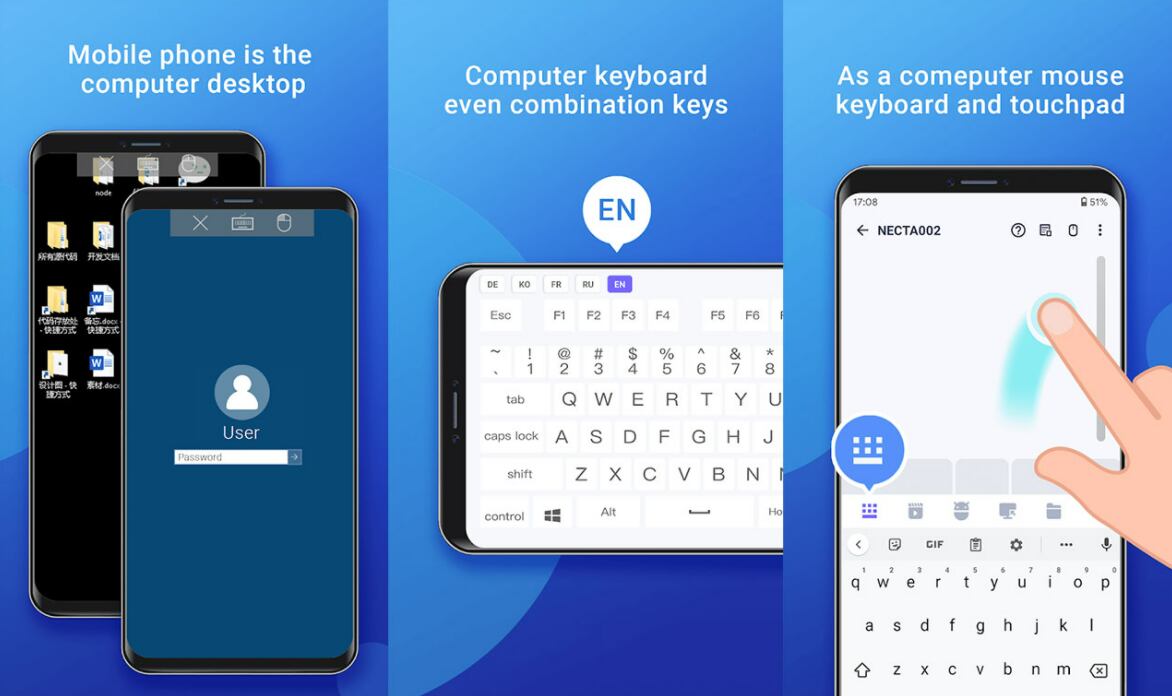
Bluetooth keyboard and mouse
In case we do not have an Internet connection available, we can opt for Bluetooth technology to use the cell phone as a mouse. To do this, we must have the “Serverless Bluetooth keyboard and mouse” application on our cell phone. Then, we just need to open this app and connect our device to the PC or laptop via Bluetooth to be able to use the mobile as a mouse and even as a keyboard.
Unfortunately, it is only available for Android mobiles, so iOS users will not be able to enjoy it and will have to use the previous options.
Source: Elcomercio
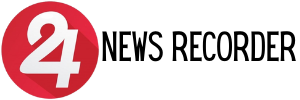
:quality(75)/cloudfront-us-east-1.images.arcpublishing.com/elcomercio/5JOWE2PRGJFDRONST6GHQT7SSA.jpg)
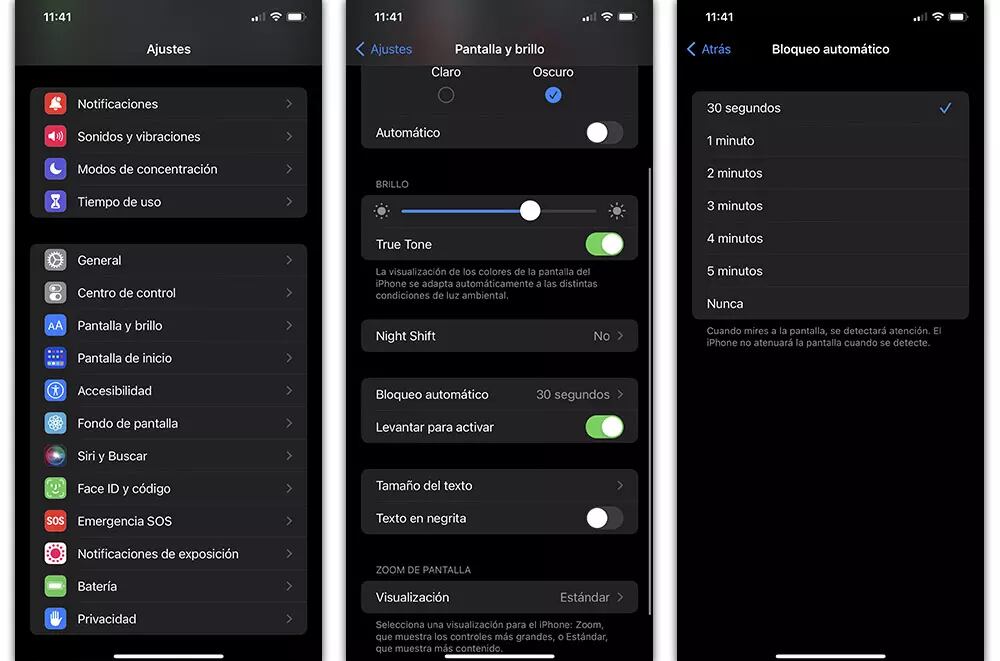
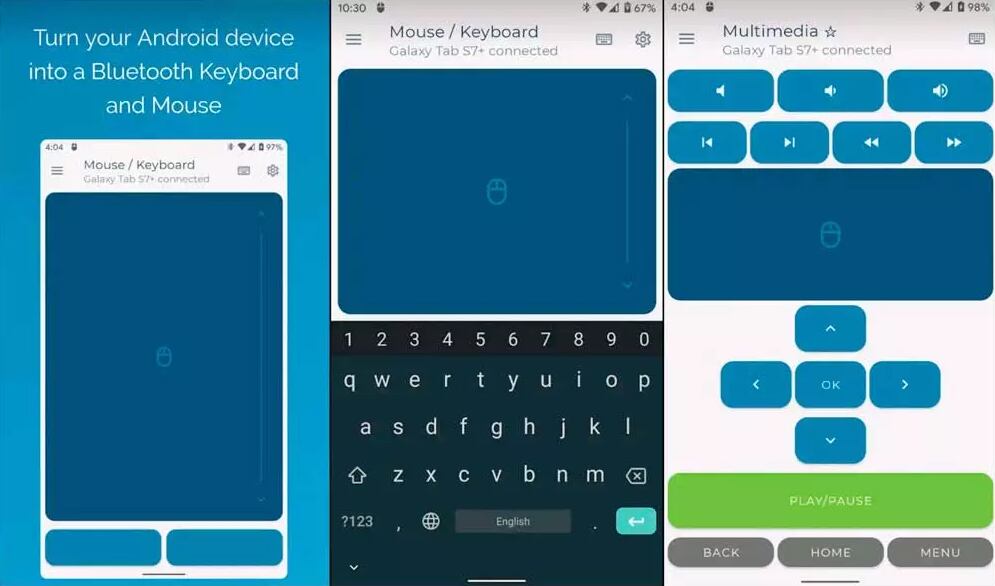
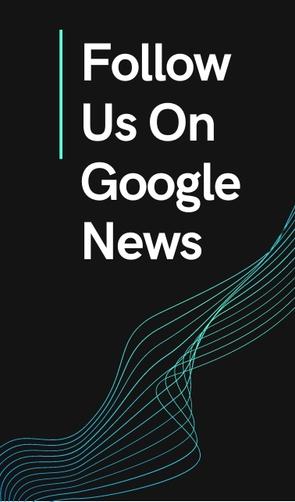

:quality(75)/cloudfront-us-east-1.images.arcpublishing.com/elcomercio/M3B4ABO36ZCYRCHQRU6CFMWRHM.jpg)
:quality(75)/cloudfront-us-east-1.images.arcpublishing.com/elcomercio/5QHXBF3WQFDJRAZZVWS3C6DV4M.jpg)
:quality(75)/cloudfront-us-east-1.images.arcpublishing.com/elcomercio/BUO6EJ5KRZHLFCS3FWMMF5HBPQ.jpg)
