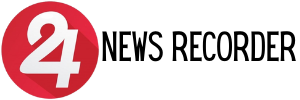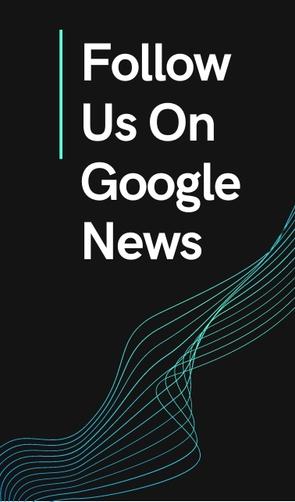:quality(75)/cloudfront-us-east-1.images.arcpublishing.com/elcomercio/MPQD4PAZU5C5PJRERYFPYT52DU.jpg)
The privacy of our smartphones should not only be limited to possible internet attacks. iPhone users can take a picture of anyone who accesses their phone apps without permission, adding an extra level of security to their device.
Those who want to access this way of knowing who or who violated their privacy while the user was absent, You will receive an email with the photo of the offenders. That is, you will not only know who misused your iPhone, but also you will also have proof of it.
LOOK: Amazon: drones would be the new delivery drivers in California
How do I set up this type of security on my iPhone?
First of all, you should keep in mind that this way of checking who entered the applications of your cell phone can only be done on iOS versions 12 or higher. So if the operating system you have is older, you will not be able to configure it. Here the steps:
1. Find the ‘Shortcuts’ app on the iPhone and in the ‘Automation’ tab, go to ‘Create personal automation’ and select the ‘App’ option.
2. Press the word ‘Select’. In the menu, find the applications you want to automate, then click ‘Next’.
3. In the search drawer, type ‘Camera’, choose the app and then tap on ‘Take photo’.
4. Underneath, change the ‘Rear’ option to ‘Front’. With this, you will always take photos of whoever looks at the screen.
LOOK: Microsoft: Teams improves your calls through artificial intelligence (AI)
5. Also, you will have to use the arrow next to this option, which will open a drop-down menu where you will have to disable ‘Show camera preview’. In this way, the person will not know that the photo is being taken.
6. Then head over to the search drawer and type ‘mail’. Select the app and then choose ‘Send Mail’. Enter your email address so that the photo only reaches you.
7. Click the arrow next to the mail option and uncheck ‘Show compose sheet’. With this, it will not appear that an email is being sent while the person violates your privacy.
8. Finally, click on ‘Next’ and deactivate the option ‘Ask when executing’, to finish with ‘Done’.
Source: Elcomercio
I have worked as a journalist for over 10 years and have written for various news outlets. I currently work as an author at 24 News Recorder, mostly covering entertainment news. I have a keen interest in the industry and enjoy writing about the latest news and gossip. I am also a member of the National Association of Journalists.