WhatsApp It has multiple options to send files through the platform, either as inserted content from the gallery, as an image in HD quality or as an attached document, the latter two being the ones that allow you to send files in original quality and also those that can display confidential information of the sender, such as the coordinates of the place where the photograph was taken.
The most common option when sending an image via WhatsApp is to access the ‘Attach’ button and choose ‘Camera’ -to take the photo or video at that moment- or ‘Gallery’ -to access content saved on the device. -, at which time the application redirects the user to their gallery to choose the content they want to share.
LOOK: WhatsApp Web: three new functions that you can use in 2024
Despite being the most common option, it is not exactly the one that offers the best results, since WhatsApp automatically compresses the image when sending, a loss of resolution that increases the higher the resolution of the original image.
To solve this problem, the technology firm launched the option to send high quality (HD) photos in August last year, which allows users to send images and videos without losing resolution on both iOS and Android devices.
When sending photos from the gallery and after clicking on the ‘HD’ button when the image is attached, WhatsApp remembers that these “are clearer”, but that the standard format ones “take up less storage space and are sent more fast”. With this, it offers the aspect ratio of the same image depending on the format in which you want to send it, compressed or HD.
Although this option has improved the user experience on the platform, since it speeds up the sending of this content in an improved format, previously there was another option to send it in the original, which required another type of procedure.
This is about sending images as a document, an option that is shown among the available alternatives when you click on the ‘Attach’ button and that allows you to select files up to 2GB and select original quality photos and videos from the device’s gallery.
Although both solutions prevent the platform from reducing the quality of content of this type, sending them in this way entails the risk of sharing certain sensitive data with the users to whom such images and photographs are sent.
LOOK: WhatsApp allows you to create ‘stickers’ on iPhone without leaving the app
This is because these enter image metadatathat is, the Exchange Image File Format (EXIF) tags, which store the most relevant information about digital cameras: from the resolution and file type, to the date and time the photo was taken, as well as as the location from which the capture was made.
EXIF data is can modify If, for example, you want to reinforce the privacy of a file, but it is not possible from the native camera and gallery applications on iOS and Android devices, but third-party applications are needed to do so, as is the case with Photo Exif Editor , available on Google Play.
Many users are not aware of this or that they are sharing personal data with others and this is possible due to the activation of GPS, which can play tricks if the type of information it can show to other people is unknown.
These, for their part, can access this information through Google Filesan application designed to open documents and that can also play these images and videos if they have been sent such that it has the ‘File information’ option.
In this section you can access all the EXIF data, as well as the location from the ‘Map coordinates’ tab, where this data is displayed if when creating that content, the sender had options such as location or GPS services activated or camera location tags.
To check if our images have this metadata registered and avoid sharing them with other people, just access Google Photos, open any photo and click on the button with three vertical dots located on the upper right side.
This is when a menu is displayed offering options such as ‘Add to an album’, ‘Move to file’, ‘Download’, ‘Print’ or ‘Use as’, which are displayed on the date and time. the ones where the photo was taken – which can be modified – as well as the location, its coordinates, the device with which the photograph was taken and the name and size of the image.
LOOK: Google will charge for the use of WhatsApp: what alternatives do I have to avoid paying?
In this case, it is the application itself shows the approximate location of the photo and redirects to it if you click on the bubble that reproduces the captured image in thumbnail. However, you can take these coordinates to Google Search by entering points instead of the commas that this application displays and keeping the comma between the longitude and latitude. For example, the Duomo of Milan (Italy) should be searched on Google or in the Google Maps application as 45,464, 9,192, instead of the reference offered by Google Photos, 45,464, 9,192.
This means that, If you share a photo in HD or as a document with another user through WhatsApp, the data that the application deletes when it is shared as an image will be maintained; information that recipients can see at any time through Google Files.
GREAT ADVANTAGES… AND DISADVANTAGES
The location coordinates of the place where the photo was taken can be useful to, for example, return to a place where we have been without knowing exactly where it is, as well as to organize searching and exploring these photographs from Google Photos.
Google explains that it can access the location of a photo if the camera stores it – as long as it has been activated from the Image Settings menu, which usually includes the ‘Location Tag’ option – if a location is added through from Google Photos or if this other service estimates the location based on information such as the other landmarks detected in the image and the locations of the rest of the photos.

The company also explains that it is only possible to update or remove estimated locations that Google Photos has added automatically – through the ‘Information’, ‘Edit’ and ‘Remove location’ option -, and that if the camera has added the location of a photo or video, it cannot be modified or removed afterwards.
For this reason, both when taking a photo and when sending it, it doesn’t hurt to check if the camera of that device is storing the location and this should be done in the Settings tab of this tool.
Source: Elcomercio
I have worked in the news industry for over 10 years. I have a vast amount of experience in writing and reporting. I have also worked as an author for a number of years, writing about technology and other topics.
I am a highly skilled and experienced journalist, with a keen eye for detail. I am also an excellent communicator, with superb writing skills. I am passionate about technology and its impact on our world. I am also very interested in current affairs and the latest news stories.
I am a hardworking and dedicated professional, who always strives to produce the best possible work. I am also a team player, who is always willing to help out others.
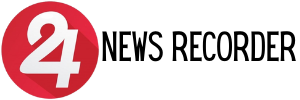
:quality(75)/cloudfront-us-east-1.images.arcpublishing.com/elcomercio/GKR6XQWDOVEMZJI7OQX24IAHRQ.jpg)
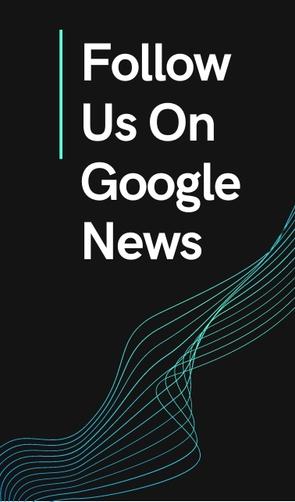
:quality(75)/cloudfront-us-east-1.images.arcpublishing.com/elcomercio/CIFYNHZY5RFI7FNIQWXJE7NF4M.jpg)
:quality(75)/cloudfront-us-east-1.images.arcpublishing.com/elcomercio/XBDCOQDHKBCEPGYPQ4IC4Z6UCA.jpg)

:quality(75)/cloudfront-us-east-1.images.arcpublishing.com/elcomercio/S3MB33CCBFG73E3OO3HGZV3KXQ.png)
