WhatsApp It is the most used instant messaging application in the world. Despite the massive audience that enjoys it, the app offers a large number of utilities that many are unaware of. One of them allows users to hide the alert from “writing” that appears to your contacts when, in fact, they are composing a message.
LOOK: Spotify will add information about its products and the option to buy directly in the app
Although WhatsApp has various alternatives to prevent others from knowing some data, few people know these options. From hiding the last connection time, the profile photo or the statuses from other people who do not belong to your contacts, to the secret menu or “invisible mode”, contains resources that can be very useful.
For some time now, the app presented an innovative alert. This means that a user who is interacting with another can observe when their contact is writing their message. “Writing…”, in green is the indicative that marks that moment. Even, This also happens when audio is being recorded.
For some users, this alternative can be very useful when a quick response is required during a work chat or simply to know the level of interest that the other person has in the chat. However, another important group prefers to protect their privacy and, for them, These three tricks can be well used.
1. Disable WiFi and mobile data
Those who wish to go unnoticed when responding to conservation, One of the simplest alternatives that does not require external applications is to momentarily disconnect your cell phone from the Internet. To do this, on Android devices or devices with the iOS operating system, you must slide down the phone menu and press the WiFi and data options to deactivate the connection.
This way, he smartphone will be disconnected from the network and it will be time to start writing the text to send. While you are typing, the user waiting to receive your response will not be able to see if you are typing or not your message or recording the audio.
Once finished, You just have to press the send option which is to the right of the virtual keyboard and re-establish network connections.
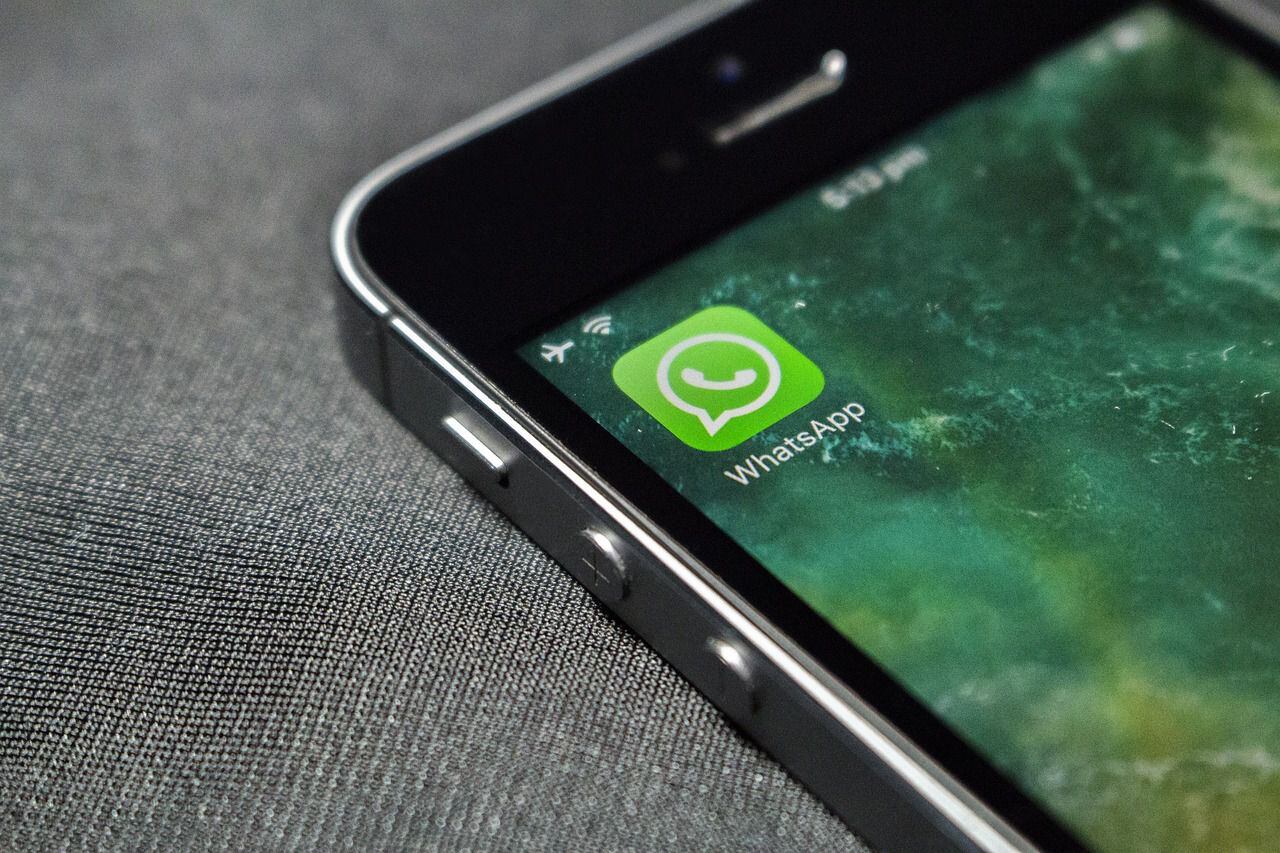
2. Reply to the message from the notification
This option is available for cell phones that have the latest updates to their operating system. Both Android and iOS devices offer the possibility of Reply to the received message from your notification panel.
In some cases it is accessed with the phone locked or also by sliding your finger down the screen. In either of the two alternatives, In the chat preview, WhatsApp allows you to reply to the message from the notification.
When answering from this preview, the other user will not see that you are writing the text.
LOOK: The Megalodon was neither as big nor as monstrous as it is portrayed in the movies
3. Via FlyChat app
To access some of the “secret tricks” of WhatsApp, You must download an external application to access the utility. In this case, There is a platform that has an extra layer of privacy and security to that offered by messaging, called FlyChat.
When you download this system, you must be given the required permissions to access WhatsApp and through this new application, you can reply to messages from a conversation external to the instant messaging itself.
GDA / La Nación / Argentina

Source: Elcomercio
I have worked in the news industry for over 10 years. I have a vast amount of experience in writing and reporting. I have also worked as an author for a number of years, writing about technology and other topics.
I am a highly skilled and experienced journalist, with a keen eye for detail. I am also an excellent communicator, with superb writing skills. I am passionate about technology and its impact on our world. I am also very interested in current affairs and the latest news stories.
I am a hardworking and dedicated professional, who always strives to produce the best possible work. I am also a team player, who is always willing to help out others.
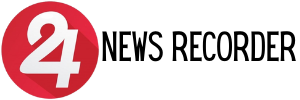
:quality(75)/cloudfront-us-east-1.images.arcpublishing.com/elcomercio/H375EHM2URD7FGL6XJXLGNQEFI.jpg)
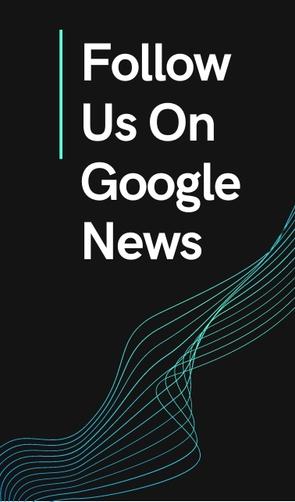
:quality(75)/cloudfront-us-east-1.images.arcpublishing.com/elcomercio/2TU5ULP4OFGQZIVOSRJXQSMBEI.jpg)
:quality(75)/cloudfront-us-east-1.images.arcpublishing.com/elcomercio/CFY6XCXYI5GFXAQ4SPN47UKWCI.jpg)
:quality(75)/cloudfront-us-east-1.images.arcpublishing.com/elcomercio/T2TF3HK2VRAL3F6UMYNNAOJZ5M.jpg)

