Thanks to the artificial intelligence (AI), nvidia has developed a technology that is capable of adjusting the gaze of the speakers so that they direct their eyes to the camera in real time. This tool is already available globally as a beta and here we will tell you how to use it in your next meetings.
nvidia has reported that this AI-powered technology has been dubbed Maxine. In turn, it is a set of software development kits (SDK), which belongs to NVIDIA AI Enterprise, a software library that includes pre-trained workflows, AI solutions, and learning models.
LOOK: Storing files in the cloud: risks and dangers to take into account to take care of our cybersecurity
Nvidia maintains that Maxine includes AI features “accelerated and optimized for real-time inference on GPUs”, resulting in low latency audio, video and augmented reality (AR) effects with high network resilience.
Now how do I use this AI to prepare my next virtual meetings on platforms like Zoom or Google Meet? Here the details:
How to use AI to fix your gaze on the camera
What we must first specify is that it is a free and free softwarebut exclusive to Nvidia GeForce RTX video cards. If you have any of them in any of their versions, you can take advantage of this AI (it also works on laptops with Nvidia RTX cards).
Why are these RTX video cards necessary and not from other ranges? This is how Nvidia explains it: “Thanks to dedicated AI processors called Tensor Cores in NVIDIA RTX graphics cards, AI networks can execute high-quality effects in real time.”.
LOOK: WWE 2K23 will arrive on March 17 and you can play as Bad Bunny if you pre-order it
The second thing that we tell you is that to use the AI you will have to download the Nvidia Broadcast program. This is a hub of different effects that we can activate such as the gaze on the camera, blur, noise removal on the microphone, etc.
Another detail that you must take into account that the effect to look at the camera is still in beta, so it will improve as time goes by.
here we leave you the Nvidia Broadcast download link
Once you install it, you will realize that the application is quite simple to use, since it only has three tabs (microphone, speakers and camera). As you can guess, in each of these we can modify certain specific aspects. For example, in ‘microphone’ we can add a denoising effect and in ‘camera’ we can add a background replacement or blur.
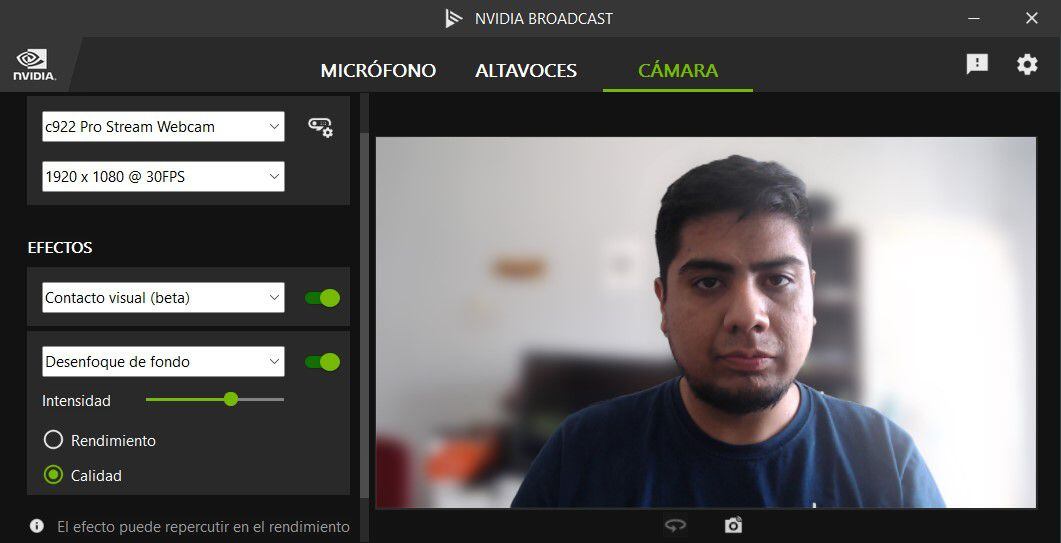
Now, to fix the gaze on the camera you will have to follow these steps:
Once these steps are completed, we will have to go to the video call platform and make the configurations. It is also simple: you have to choose the option Camera (Nvidia Broadcast) like your camera or video source. In the cases of having configured something in ‘microphone’ and ‘speakers’ you will have to choose Nvidia Broadcast again as the audio input and output device.
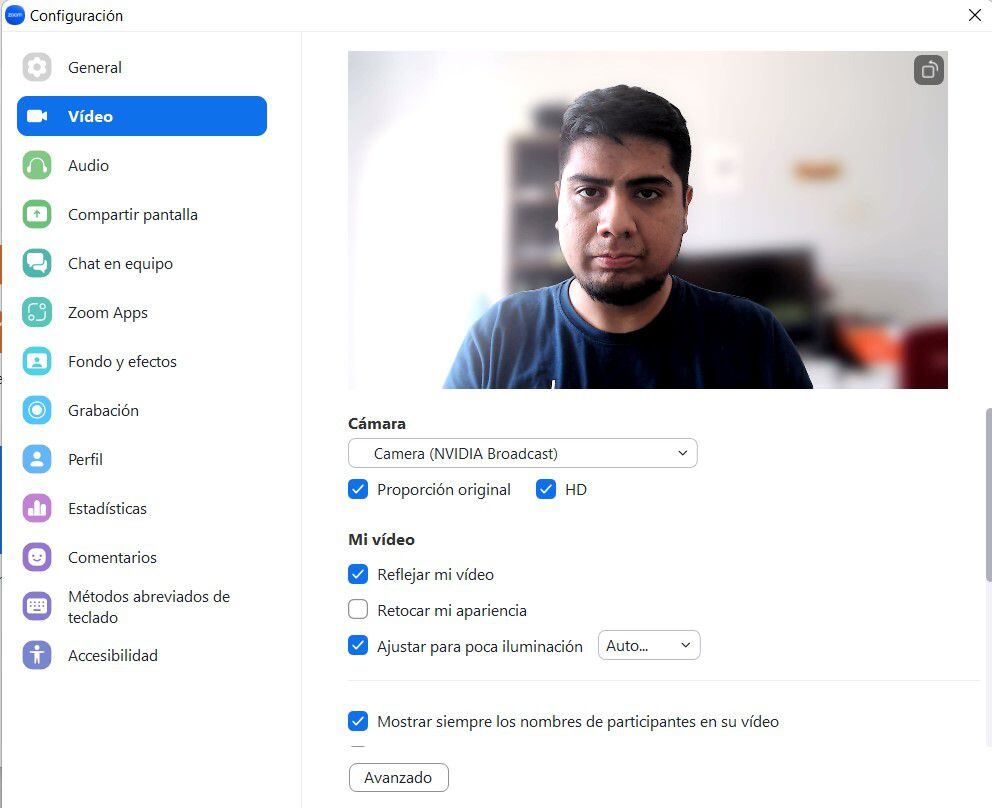
And ready, You can now look at the other side of the screen and your video will appear as if you were looking at the camera. Although it is in a beta phase, the results are quite good, but there is still a long way to go. However, it is an interesting option available to users of Nvidia’s RTX video cards.
Source: Elcomercio
I have worked in the news industry for over 10 years. I have a vast amount of experience in writing and reporting. I have also worked as an author for a number of years, writing about technology and other topics.
I am a highly skilled and experienced journalist, with a keen eye for detail. I am also an excellent communicator, with superb writing skills. I am passionate about technology and its impact on our world. I am also very interested in current affairs and the latest news stories.
I am a hardworking and dedicated professional, who always strives to produce the best possible work. I am also a team player, who is always willing to help out others.
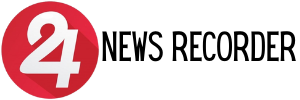
:quality(75)/cloudfront-us-east-1.images.arcpublishing.com/elcomercio/HF4SRTOWQZHZZECEYN4CZ2ZOME.jpg)
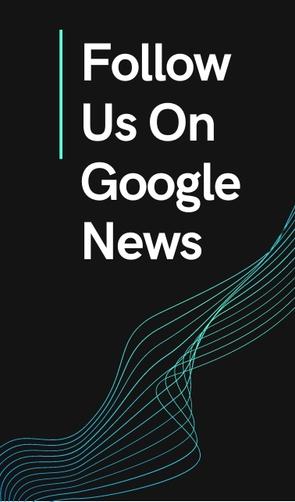
:quality(75)/cloudfront-us-east-1.images.arcpublishing.com/elcomercio/G6OTSG2GYBHRJGUMZF3552NIEE.jpg)
:quality(75)/cloudfront-us-east-1.images.arcpublishing.com/elcomercio/C6BR54ROLZGDXE4BBBG6A6D2CI.jpg)
:quality(75)/cloudfront-us-east-1.images.arcpublishing.com/elcomercio/6T5VR63ZIVHVHIZXGIZCSUVBCM.jpg)

